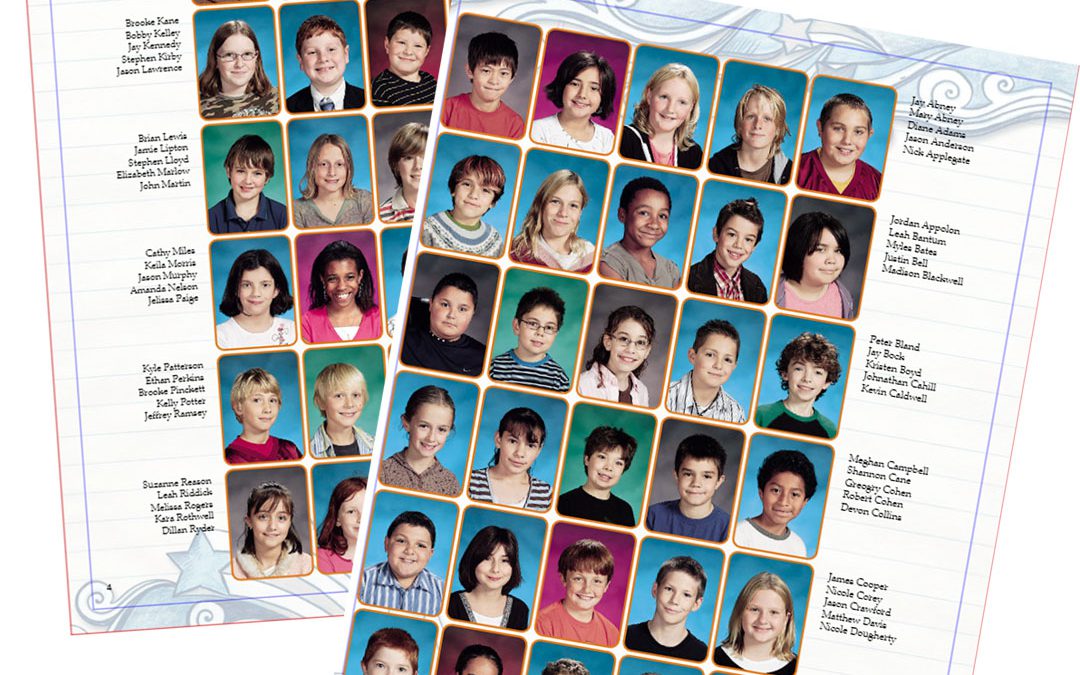The class portrait pages are some of the most important pages in the yearbook. Every student has their space to shine with their name & photo. Below are 10 tips to help make your class pages the best they can be when using School Annuals Online page builder program!
1. Names & Faces Match – In most cases, the photographer doesn’t personally know all the students and as a result may have accidently labeled a photo with the incorrect name. Be sure to check every name and photo.
2. Everyones In The Correct Grade – Same as above, it’s always best to double check.
3. Correct Name Spelling – No one likes to have their name misspelled! Check names against a class roster.
4. Remove Duplicate Photos – Especially important when someone has a retake, make sure your using the correct photo. Mark the extra photo as ‘Do Not Use’.
5. Anyone Missing – Being left off your class page is the worst! Check against a class roster to make sure you have all the students present and accounted for.
6. Print a Class Preview & Share with Teachers – You can share a PDF or printed copy of the photos & names in each folder by selecting the folder and clicking the Preview button. Having multiple people look over this information will help increase the accuracy of your class pages.
7. A Template For Your Largest Class – Find the class with the most photos and choose a template to fit. That way all class photos can be the same size for consistency throughout your book.
8. Keep It Simple – When it comes to student names a simple, solid font is always a good idea. Script type & decorative fonts can be hard to read at that size. Save the fancy fonts for the headlines.
9. Keep Down The Background Noise – Almost as important as font type is what the font is placed on. Make sure you can still easily read the students names on top of what ever background you choose. If the design is too busy, the font will be hard to see. Dark text also doesn’t show well on a dark background. Keep the background simple or place blocks of solid contrasting color behind your portrait names.
10. Save Your Template – You’ve figured out the perfect picture size, background, font, stroke color and everything is just right for your class portraits. Now save that as a template so you can simply drag it onto your next class page.
Have questions about our online page builder program? Give us a call at 1-800-436-6030.